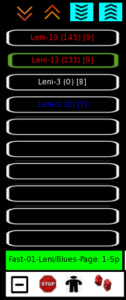*******************
SEARCH ENGINE
*******************
This is required IF you want to use the SEARCH abilities of the PCSD HUD.
It must be either attached to your screen as a HUD
OR
rezzed somewhere in the region.
I always attach it to my screen. It is MOD so you change its size, color, texture, and transparency.
![]()
You invoke the search function using the SEARCH ICON BUTTON.
The description field in the Search-Engine has an identifier. Be sure it matches the identifier in the PCSD HUD. Default is 1 for both.
Should you ever want to add a 2nd PCSD HUD to your screen, it will need its own Search-Engine so, i recommend using 2 for their identifiers.
WARNING: Should you ADD new ‘A’ animation entries via the *dances notecard without the Search-Engine attached or rezzed, then they will not show up if you try to search on them. Your only recourse is to make the search-engine available then EraseAllData and re-read your initial ADD ‘A’ entries in your *dances nc.
More information below, repeated here from the FUNCTIONS page.
9 =  Search – The SEARCH feature is unique to dance HUDS as it allows you to find, locate, and present a nicknamed animation thru the SearchEngine provided. This assumes that: 1) the Search Engine is either attached or in the same region/sim at the time of SEARCHING AND was present when the animation nicknames were ADDED. Access the MENU then press the Search Button.
Search – The SEARCH feature is unique to dance HUDS as it allows you to find, locate, and present a nicknamed animation thru the SearchEngine provided. This assumes that: 1) the Search Engine is either attached or in the same region/sim at the time of SEARCHING AND was present when the animation nicknames were ADDED. Access the MENU then press the Search Button.
It will return a full-match or find the 1st 10 near matches base don a partial search. The search-box is CASE-SENSITIVE.
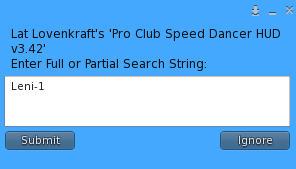
The initial partial search results always appear in the center column and in GREEN type.
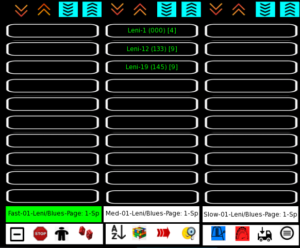
Assuming we selected Leni-12 as the animation we were actually looking for, when we press it, the full loadset is loaded and the result is selected and the page (1 to 3) is positioned and the results is selected in the appropriate column. In this case, the FAST column and the 2nd entry. Other columns will also appear for this LoadSet (Leni/Blues) IF there are also either Medium and/or Slow animations.